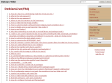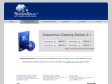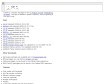2010
Skylight Xfce-Look.org
live-manual
Debian Live Project
2009
How to install Xfce on Ubuntu
Black Heart Gtk2x Xfce-Look.org
2008
Xubuntu | Ubuntu
(via)Fluxbuntu
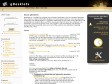
gDesklets.org | Desktop Eyecandy
by 1 other (via)
Instalando o XFCE (Debian, OpenSuse, Fedora e derivados)
(via)2007
.: my own private chaös :.
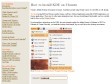
How to install KDE on Ubuntu
by 1 other (via)Installing Xfce on Ubuntu
(via)Window Managers for X: Other Desktop Environments
Window Managers for X: Metacity
Window Managers for X: CDE
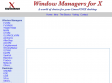
Window Managers for X
by 4 others (via)