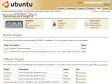2018
BionicBeaver/ReleaseSchedule - Ubuntu Wiki
(via)2010
Ubuntu Artwork Team in Launchpad
Artwork - Ubuntu Wiki
2009
The Official ImgBurn Website
(via)ComoGravarImagemIso - Ubuntu Brasil
DialupModem - Ubuntu Brasil
Documentacao/InternetERedes - Ubuntu Brasil
DesenvolvendoTemasGTK - Ubuntu Brasil
GerenciadoresDeJanelas - Ubuntu Brasil
Temas - Ubuntu Brasil
CorrigindoResolucaoMonitor - Ubuntu Brasil
Documentacao/SuporteHardware - Ubuntu Brasil
Documentacao/Multimedia - Ubuntu Brasil
Graficos - Ubuntu Brasil
Escritorios - Ubuntu Brasil
UbuntuParaCriancas - Ubuntu Brasil
Ubuntu Brasil - PE in Launchpad
(via)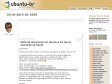
Planeta Ubuntu Brasil
(via)Pendrive - Ubuntu Brasil
(via)2008
“GNOME Do Plugin Development” branch in Launchpad
(via)