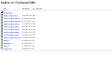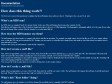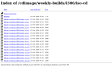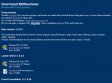April 2010
Ubuntu Full installation to an external USB Hard drive | USB Pen Drive Linux
(via)October 2008
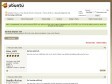
burning mdf/mds - Ubuntu Forums
(via)September 2008
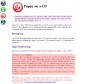
Puppy live-CD
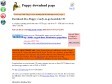
Download Puppy
August 2008
Furius ISO Mount - Mount and Unmount ISO images with GUI Tool in Ubuntu Linux -- Ubuntu Geek
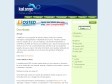
kalango linux - downloads
January 2008
Index of /debian-cd/4.0_r2/i386/iso-cd
(via)October 2007
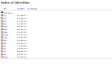
Index of /devel/iso
September 2007