31 December 2017 10:00
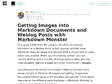
EDITOR - Markdown Monster - TUTORIAL (image) - Getting Images into Markdown Documents and Weblog Posts with Markdown Monster – Markdown Monster Blog – Medium
(via)Getting Images into Markdown Documents and Weblog Posts with Markdown Monster:
One good justification for using a rich editor for editing Markdown or a Weblog entry is that you can provide some additional features above and beyond what a simple text or code editor can provide.
When you’re creating content you are usually dealing with a number of things beyond plain text like code snippets, feature widgets and most importantly — images.
Just about any document you create is likely to include some visual content in the form of images and getting images into documents should be as quick and easy as possible.
In this post, I describe all the different ways available in Markdown Monster to add images to Markdown content.
31 December 2017 08:00
EDITOR - Markdown Editor - StackEdit -
StackEdit stores your documents in your browser, which means all your documents are automatically saved locally and are accessible offline!
StackEdit is accessible offline after the application has been loaded for the first time.
Your local documents are not shared between different browsers or computers.
Clearing your browser’s data may delete all your local documents! Make sure your documents are synchronized with Google Drive or Dropbox (check out the Synchronization section).
Once you are happy with your document, you can publish it on different websites directly from StackEdit. As for now, StackEdit can publish on Blogger, Dropbox, Gist, GitHub, Google Drive, Tumblr, WordPress and on any SSH server.
Publish a document
You can publish your document by opening the Publish sub-menu and by choosing a website. In the dialog box, you can choose the publication format:
Markdown, to publish the Markdown text on a website that can interpret it (GitHub for instance),
HTML, to publish the document converted into HTML (on a blog for example),
Template, to have a full control of the output.
Note: The default template is a simple webpage wrapping your document in HTML format. You can customize it in the Advanced tab of the Settings dialog.
Update a publication:
After publishing, StackEdit will keep your document linked to that publication which makes it easy for you to update it. Once you have modified your document and you want to update your publication, click on the button in the navigation bar.
1
(2 marks)
