March 2010
Five Best Online File Sharing Services - Online File storage - Lifehacker
October 2009
Ubuntu One : Support
September 2009
Ubuntu One : Plans
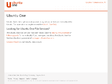
Founded in late 2003 and heartquartered in France, we are non-profit and independant.
We believe in the open web, think internet services should be sustainable, build for the long term.
While we are re-launching the service, we only accept new members through invitation.
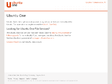
![]()