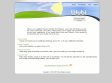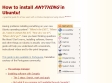2009
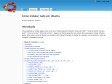
Como instalar tudo em Ubuntu - Guia Ubuntu PT
Debian_menu.png (imagem PNG, 316x149 pixels)
2008
How to install gimp 2.6.1 on ubuntu 8.04 (Hardy Heron) -- Ubuntu Geek
(via)ArtistX - eXtra ordinary art tools - Install on hard disk
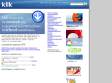
klik.atekon.de
by 11 others2007
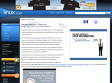
Linux.com :: Installing Kubuntu - a video tour
(via)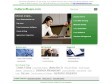
How to install ANYTHING in Ubuntu!
by 2 others (via)how to install anything in ubuntu - Pesquisa Google
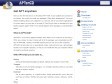
APTonCD
by 5 others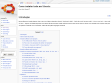
Como instalar tudo em Ubuntu - Guia Ubuntu PT
(via)