2010
Ubuntu Full installation to an external USB Hard drive | USB Pen Drive Linux
(via)2009
Ubuntu -- Details of package usb-creator in jaunty
Ubuntu -- Package Search Results -- usb-creator
A GUI to write .img files to USB Keys in Launchpad
2007
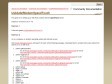
Founded in late 2003 and heartquartered in France, we are non-profit and independant.
We believe in the open web, think internet services should be sustainable, build for the long term.
While we are re-launching the service, we only accept new members through invitation.
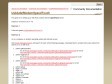
![]()