30 October 2009
Installation/FromUSBStick - Community Ubuntu Documentation
(via)04 September 2009
Image Writer project files
(via)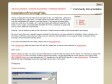
Founded in late 2003 and heartquartered in France, we are non-profit and independant.
We believe in the open web, think internet services should be sustainable, build for the long term.
While we are re-launching the service, we only accept new members through invitation.
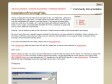
![]()