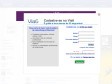April 2010
Ubuntu Full installation to an external USB Hard drive | USB Pen Drive Linux
(via)October 2009
Installation/FromUSBStick - Community Ubuntu Documentation
(via)September 2009
Image Writer project files
(via)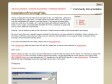
Installation/FromImgFiles - Community Ubuntu Documentation
(via)June 2009
Como instalar o Ubuntu Linux, FireFox, MSN, Windows Live Messenger e outros programas no pen drive (USB) | PedroMenezes.com
(via)