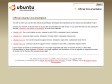May 2010
TimeDeDocumentacao - Ubuntu Brasil
November 2009
October 2009
JavaInstallation - Community Ubuntu Documentation
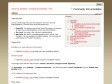
Java - Community Ubuntu Documentation
by 3 others (via)September 2009
Community Documentation - Community Ubuntu Documentation
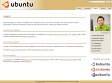
Support Overview | Ubuntu
by 7 othersJune 2009
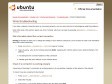
Wired troubleshooting
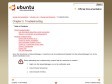
Chapter 5. Troubleshooting
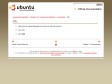
DSL
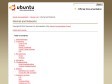
Internet and Networks
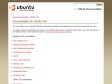
Documentation for Ubuntu 9.04
September 2007
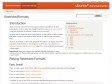
RestrictedFormats - Community Ubuntu Documentation
by 6 others (via)GuiaFeisty - Ubuntu Brasil
June 2007
Repositories - Community Ubuntu Documentation