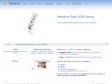2010

Universal USB Installer – Easy as 1 2 3 | USB Pen Drive Linux
Put Kubuntu 10.04 on a Flash Drive using Windows | USB Pen Drive Linux
Create a DreamLinux USB Flash Drive from CD | USB Pen Drive Linux
Bring the power of portable software to your USB flash drive - make it a U3 smart drive!
Bring the power of portable software to your USB flash drive - make it a U3 smart drive!
by 3 others
Bring the power of portable software to your USB flash drive - make it a U3 smart drive!
by 2 others (via)